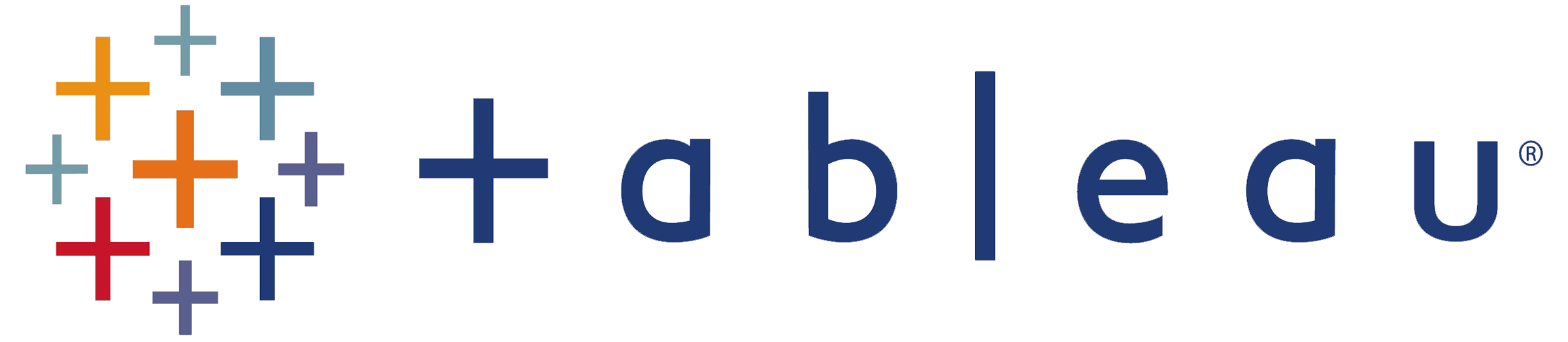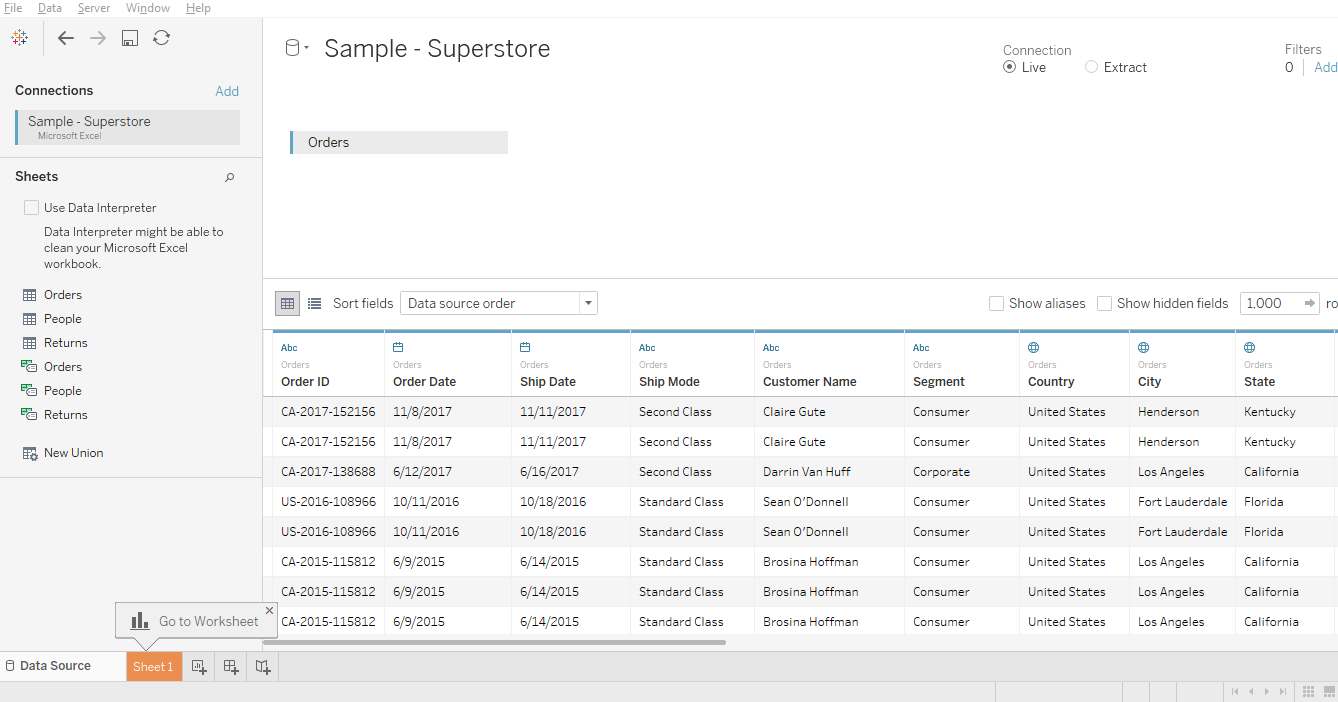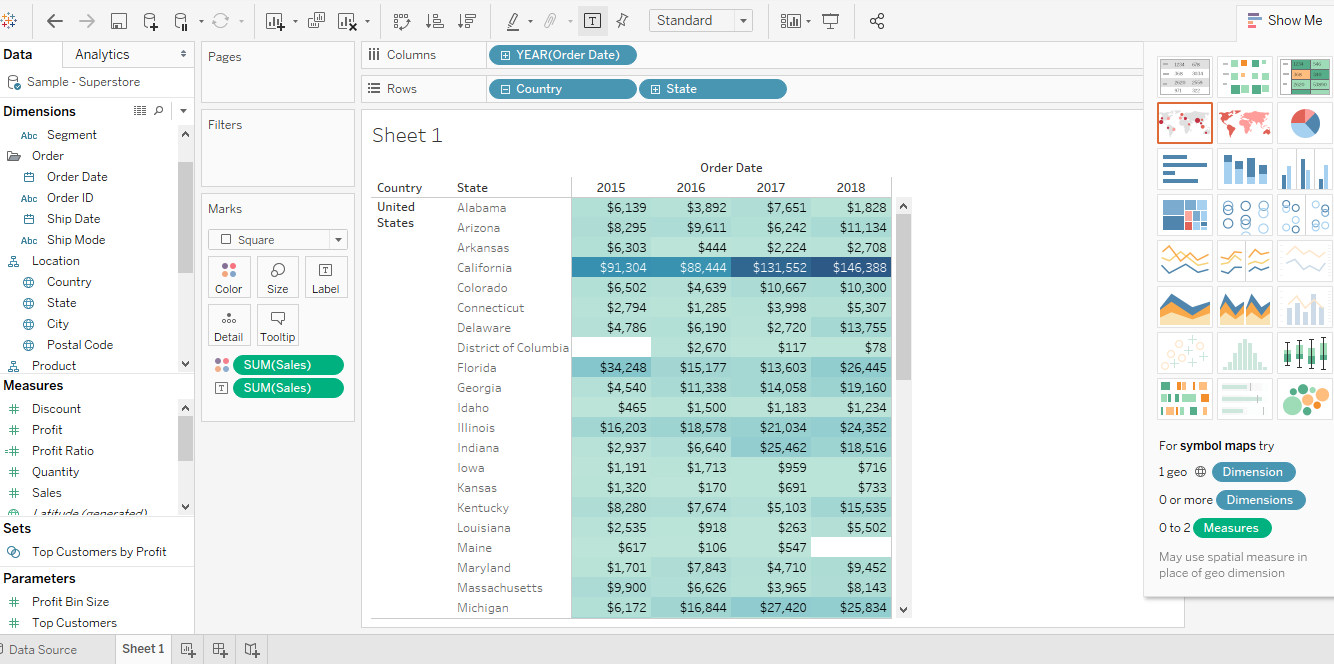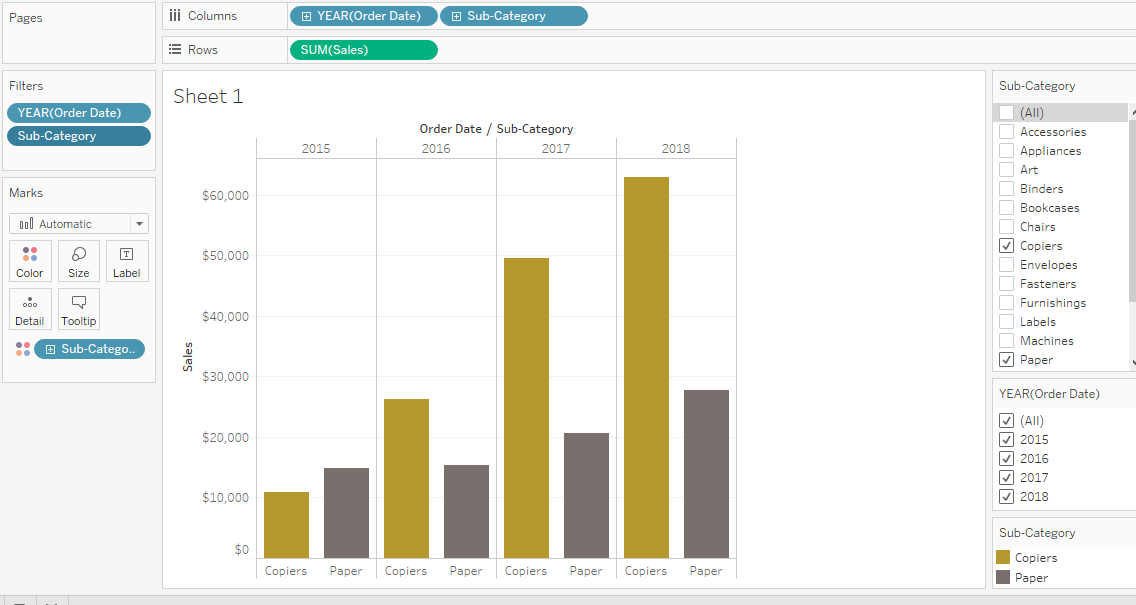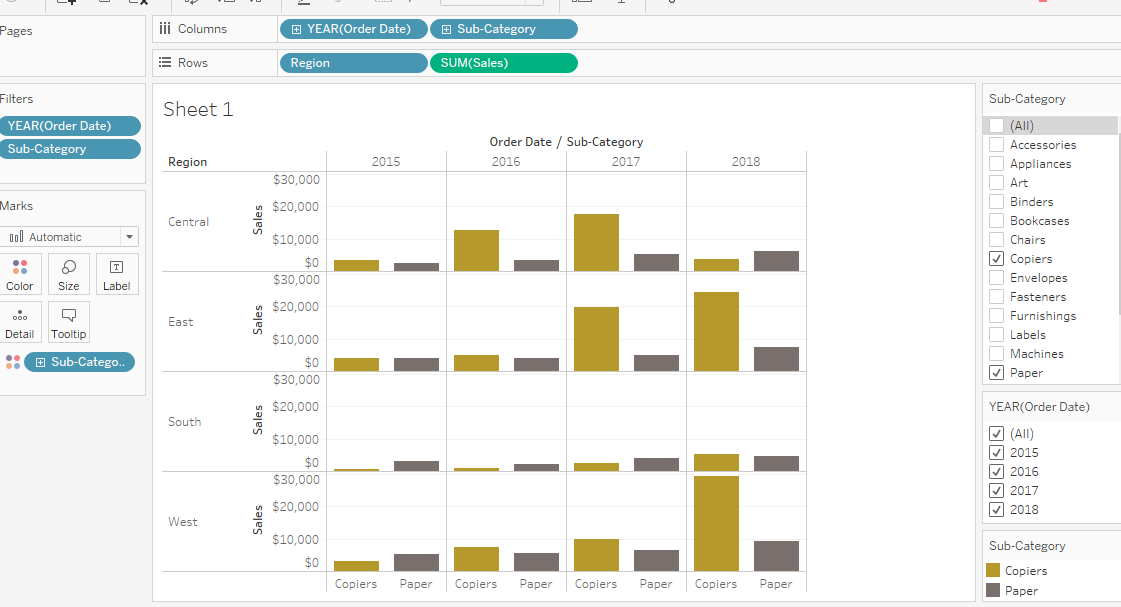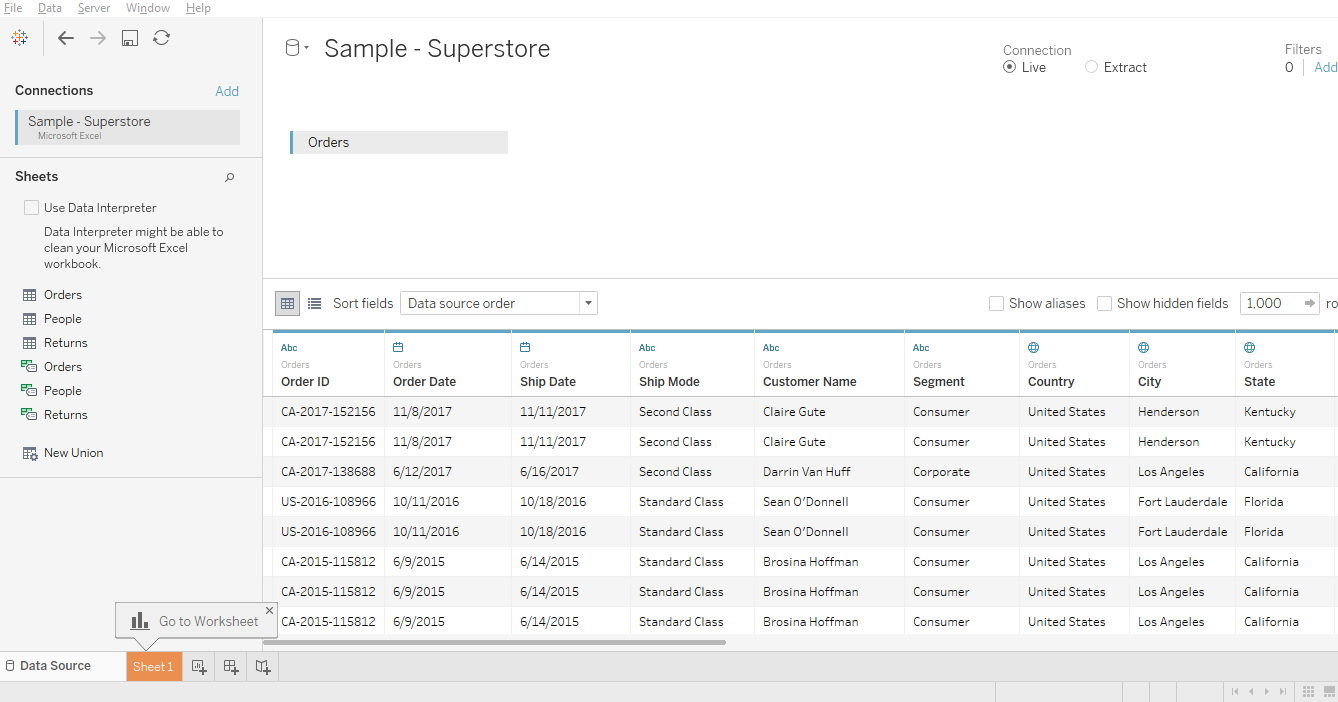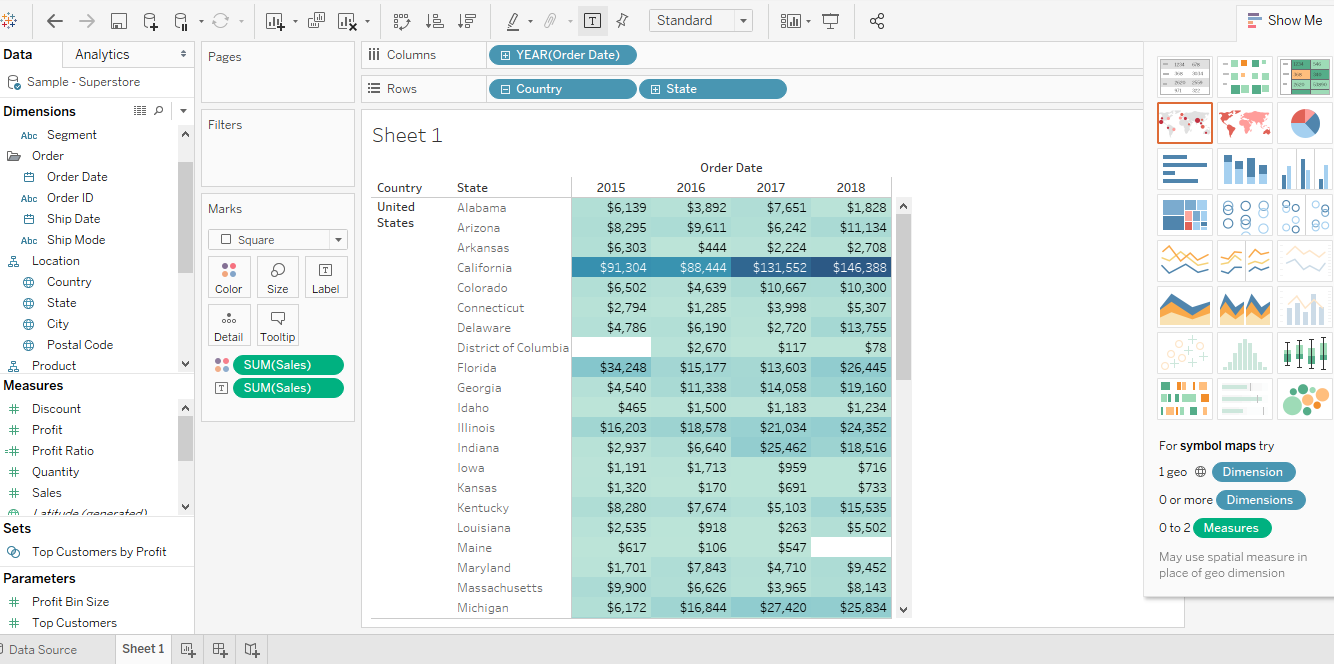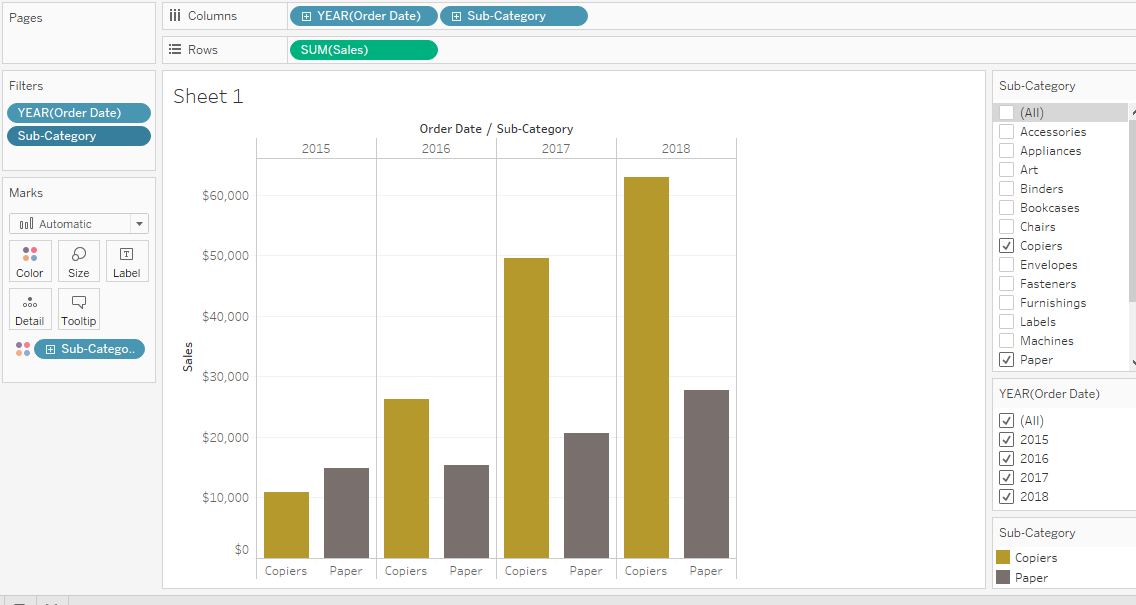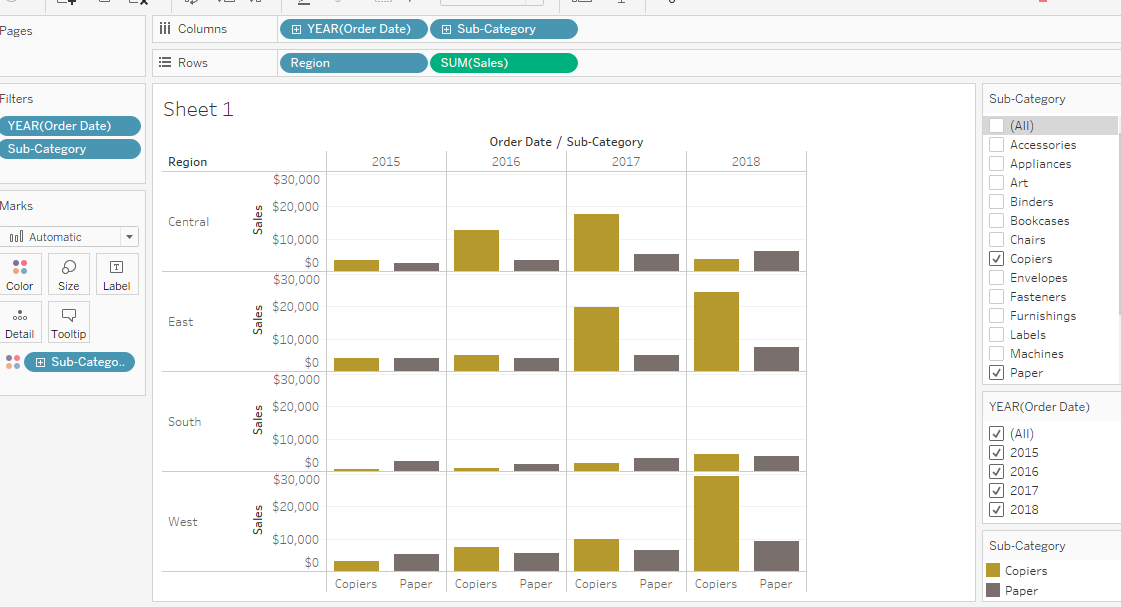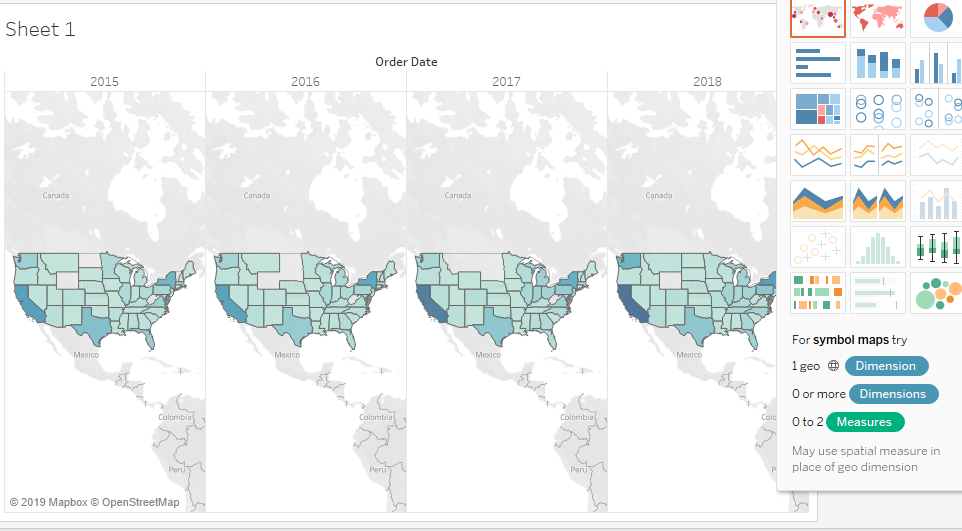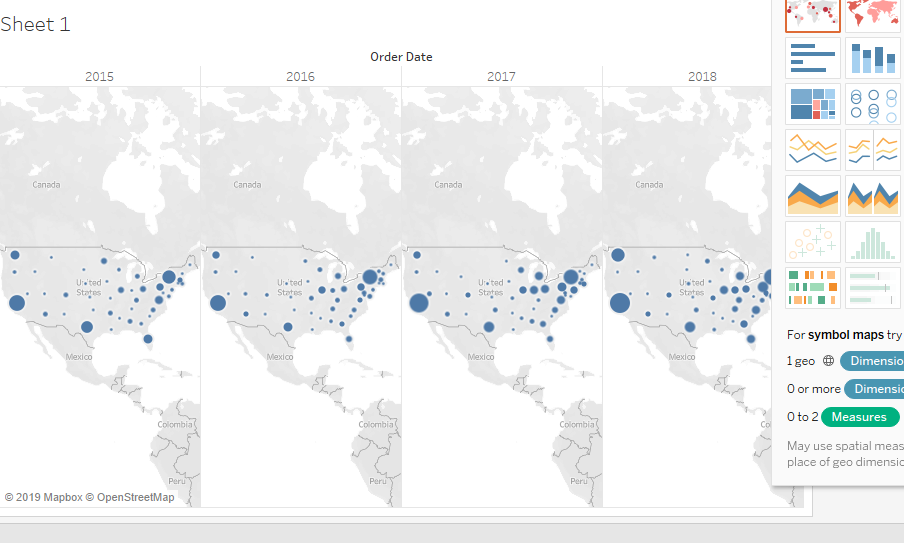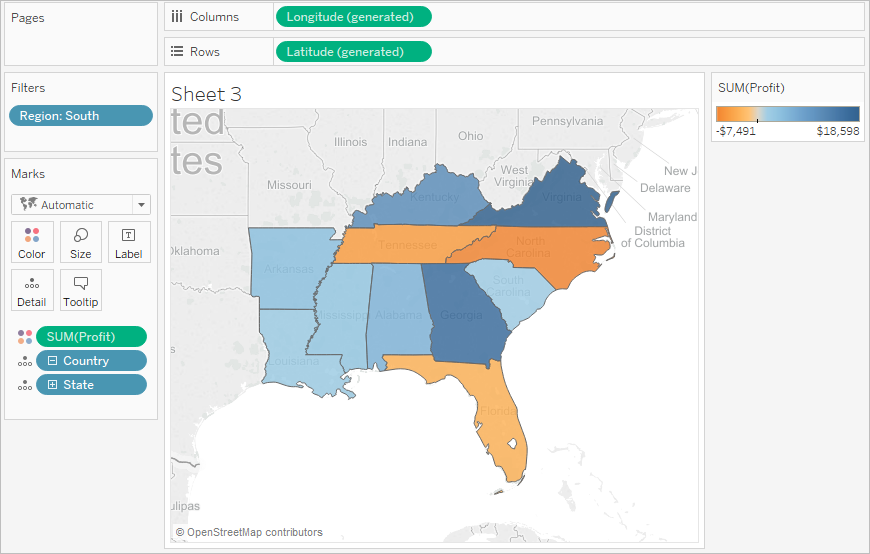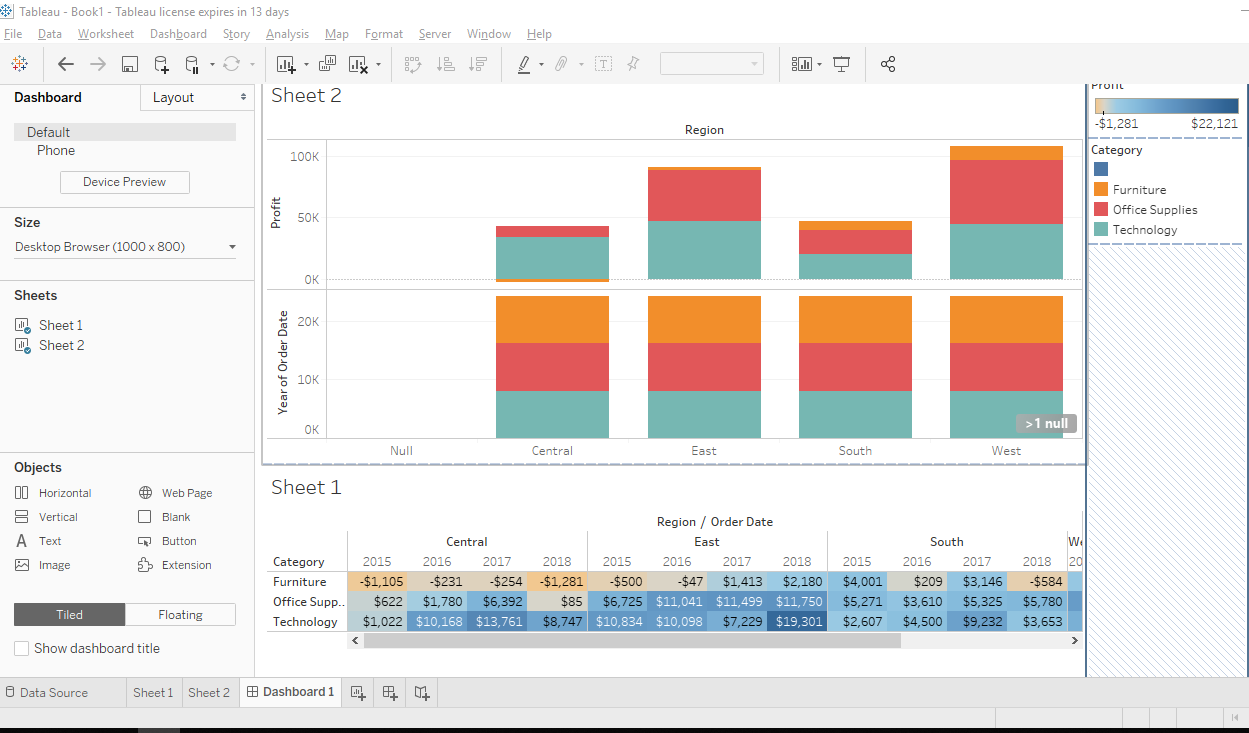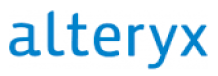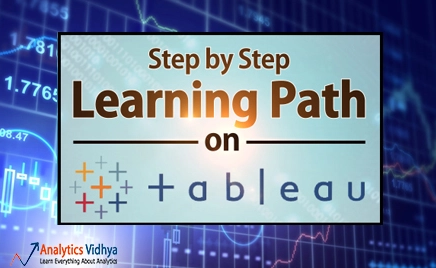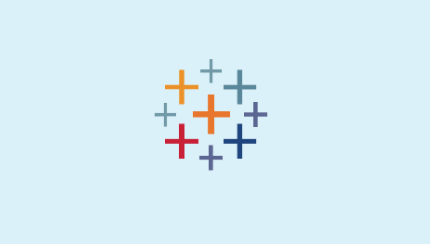We will approach the features that Tableau provides from the perspective of a marketing campaign. Let’s say we have a list of existing customers across multiple states, each has made purchases of a wide range of different products, and we simply want to get a better picture of how these purchases have been made, and by whom.
Data Preview
Tableau allows you to load a simple Excel file or CSV including some basic data regarding your customer list. You can see a quick preview of the first 1000 lines with a single click. Data is sortable, and you can see that various data types are already recognized, and formatted accordingly
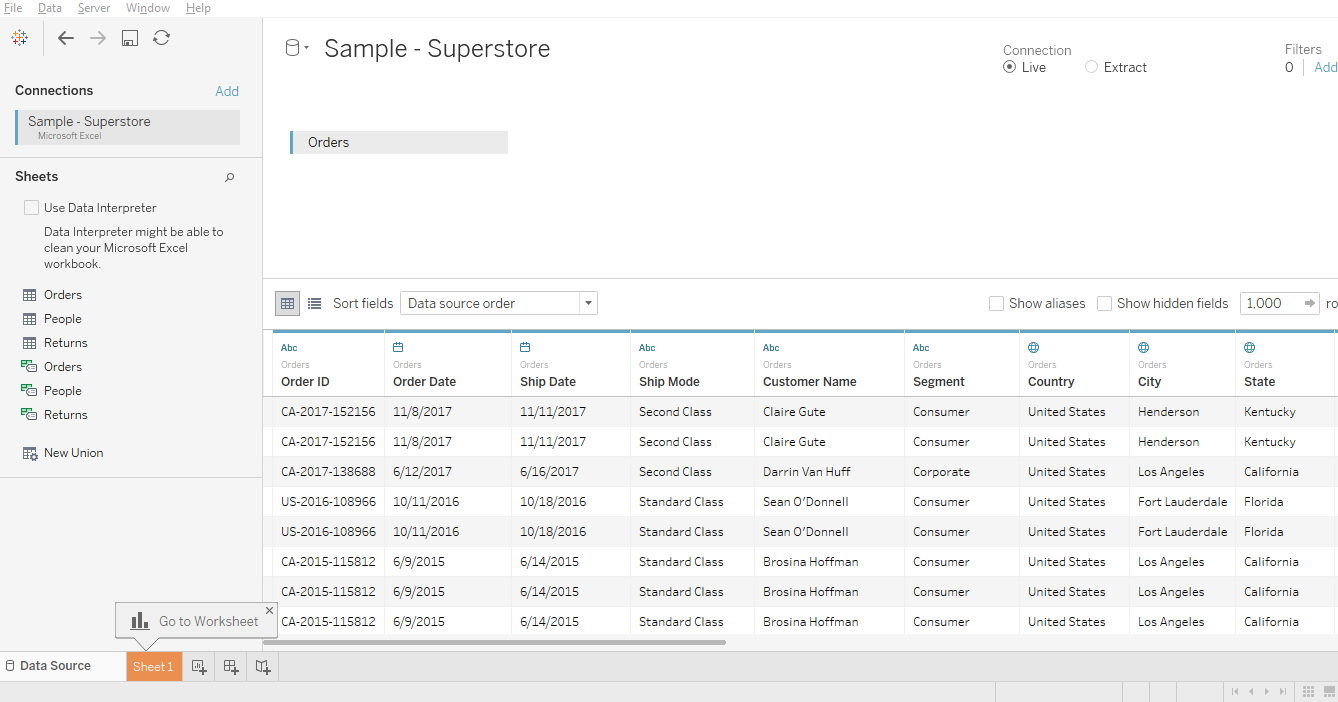
Table Creation
The data in your columns is listed in a menu on the left side of the screen. By dragging a few items into a column and/or row, you can create a quick pivot and get a clear summarization of your data. For instance, by choosing “year” and dragging into the column field, and then state into the row field, and grabbing sum and dragging this into the center, we can get a quick summary like this:
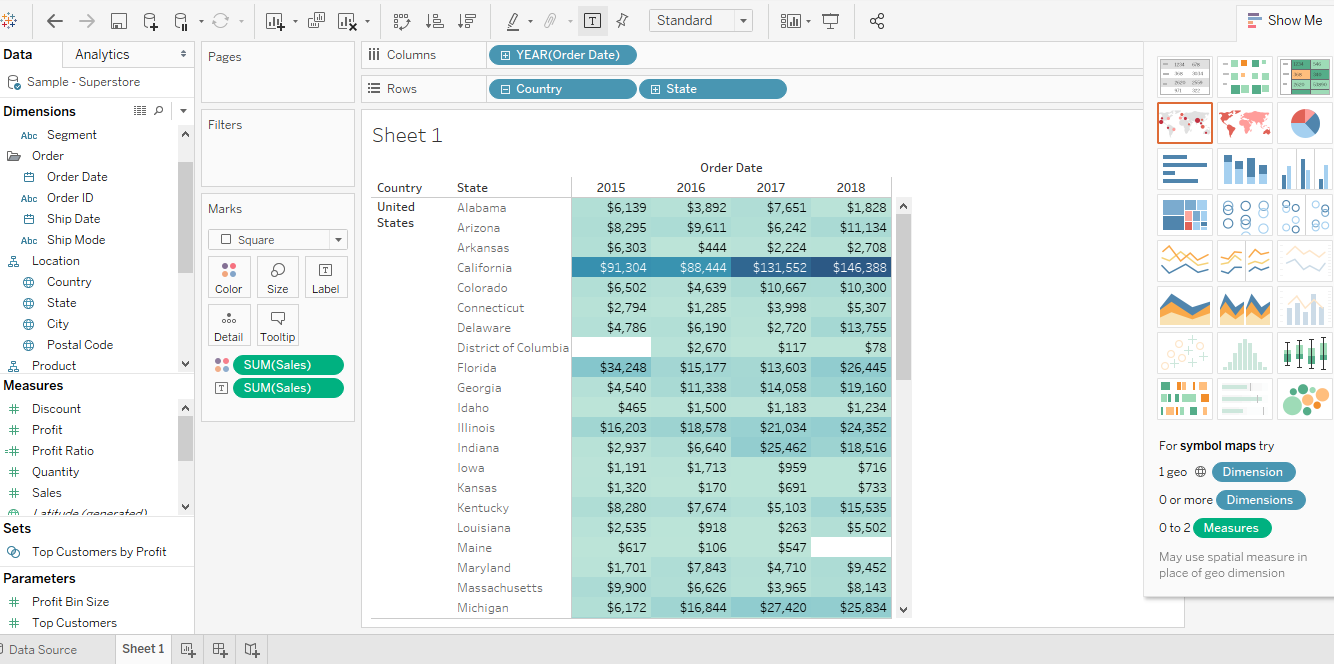
You can zoom in on any individual data entry and get more detail.
Filters and graphing
One can easily choose from a wide array of available charts from a menu on the right. These are automatically and dynamically created with little or no intervention from the user.
You can quickly filter your data to zero in on small subsets of data to be able to see individual details. For example, below we can quickly examine the relationship of two potentially related items (copiers and paper). We can often see things that may not be immediately evident and may not fit our preconceived notions, which can help us identify new ways of looking at our data. In this case, the amount of paper used did not increase steadily with the number of copiers purchased, suggesting that one does not necessarily drive the other except slightly over time.
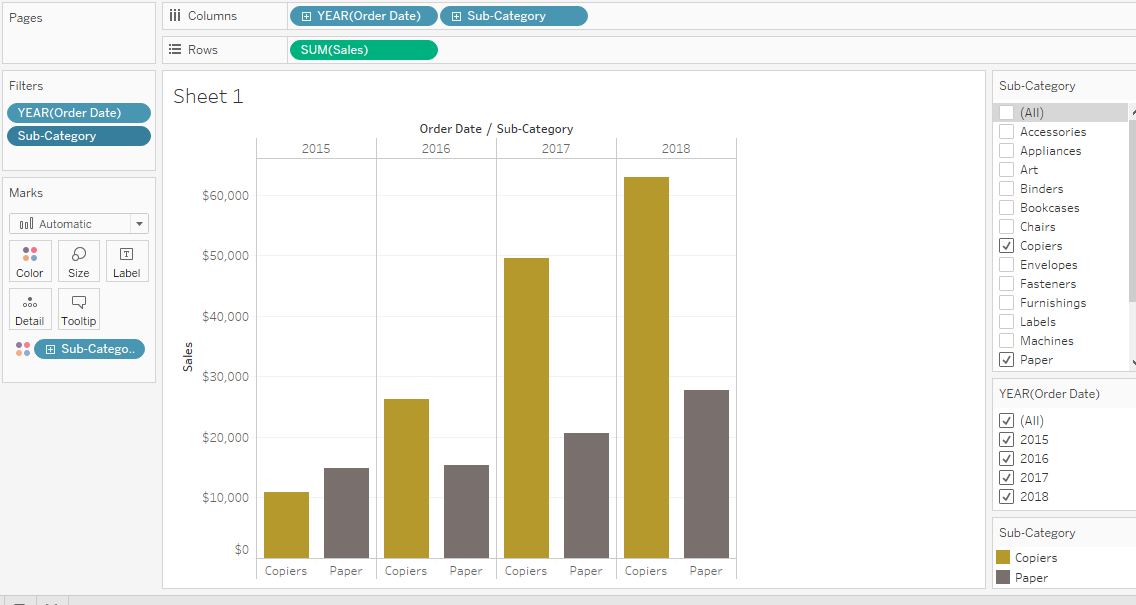
It is important to note that when using filters, changes are cumulative, so Tableau seems to keep adding new parameters. Tableau makes a few assumptions about what sort of data you are working with, and they may not produce the types of analysis that you wish to get or need, so it is important to be careful when constructing your charts. The order in which filters are provided can influence how the data is represented.
Managing this can be a little confusing; there does not appear to be a way of editing individual steps without undoing and redoing filters and charting.
Variety of Charting functions
You are given a wide variety of tools for organizing data. For example, below is a summary of sales broken down by regions of the country and year.
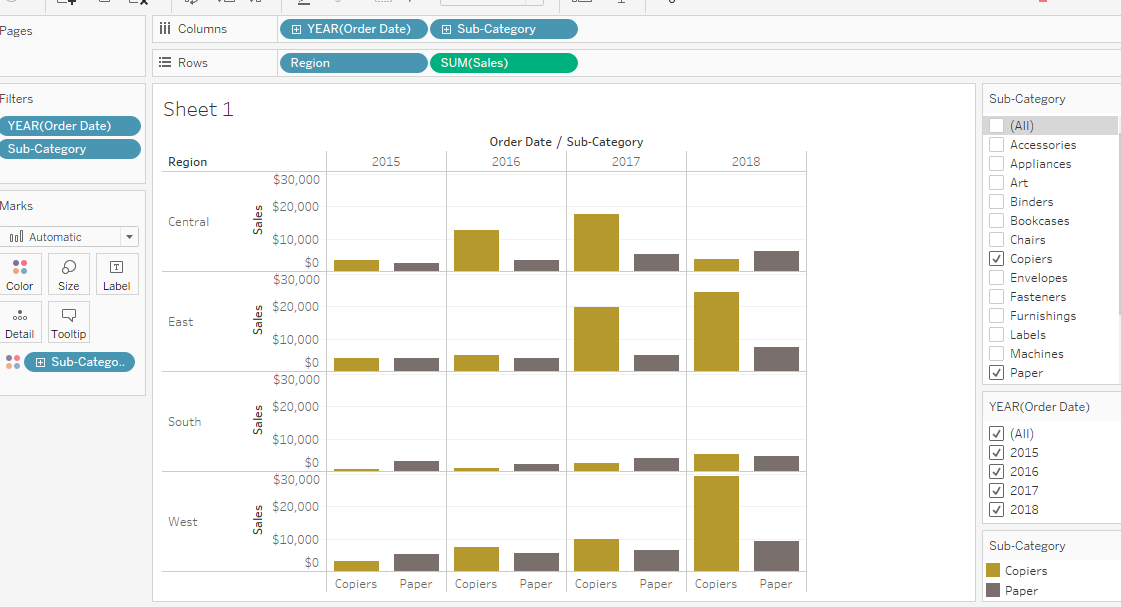
Geographic Features
For mapping data, Tableau has a number of built-in features. It automatically recognizes state names as geographic entities, and includes some predefined “regions” within the US (e.g. south, west, central, east). It also stores longitudinal and latitudinal data for cities and states to make it possible to quickly map data.
Here are a few examples of the sorts of charts one can generate, based on the data we provided earlier:
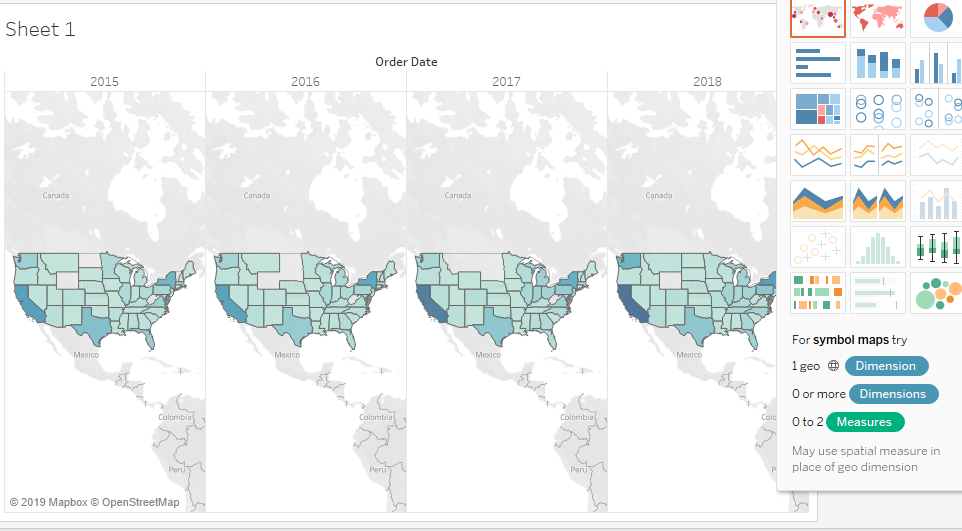
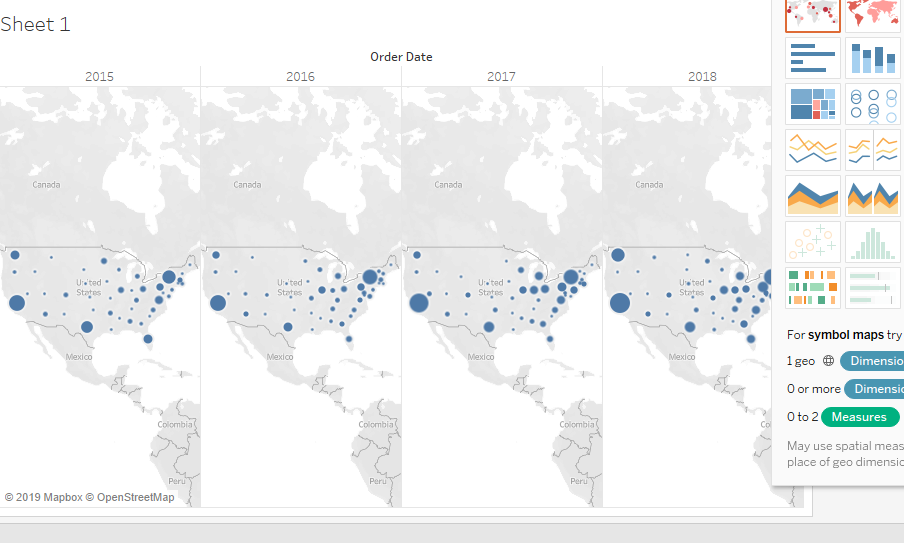
When zeroing in on certain regions, you can create color coded “heat maps” of where the strongest concentrations of data lie. For instance, in the below map of the “southern” region of the US, blue represents profitable areas. The darker the color, the greater the level of profit. Areas in orange represent losses, and similarly, darker orange colors represent greater loss.
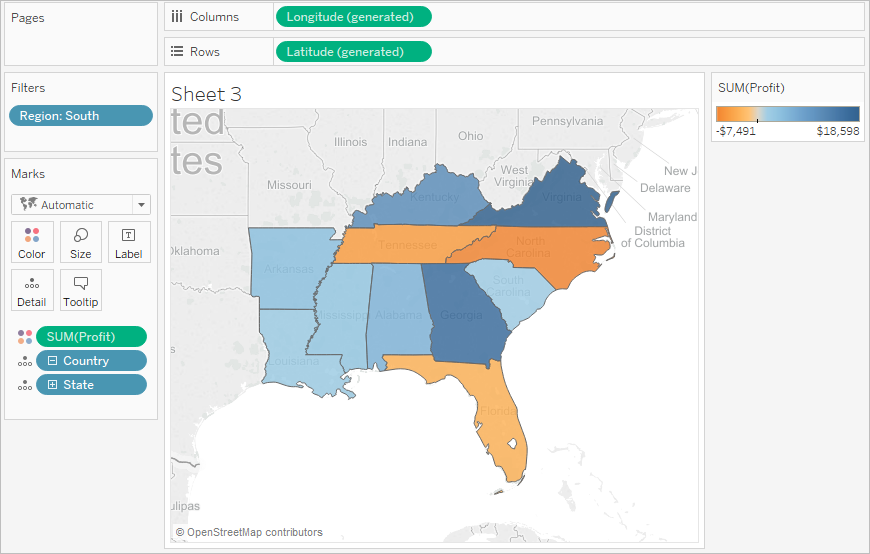
Dashboard
One of the most useful features in Tableau is the ability to quickly create multiple dashboards to be able to view multiple different types of data together. These can help both with analysis and presentations, which can help us generate “stories” and can help us walk through data interactively in meaningful ways.
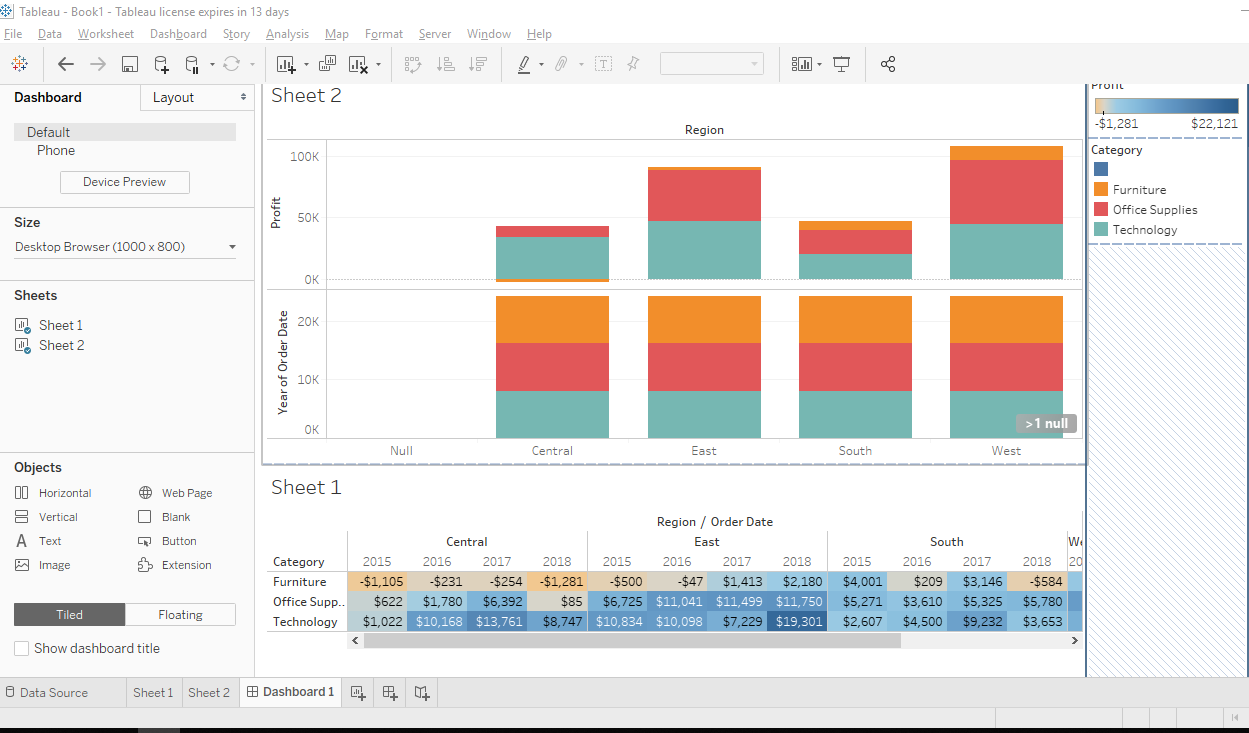
These dashboards can be helpful for individual users to for personal edification of theories, or for creating presentations for other users.
Presentations
Presentations can be put together using various dashboards, and with interactive slides. By putting together your data to tell a story, you enable your audience to visualize and understand how various aspects of data interact with each other. You can simply display data, and make real-time modifications directly in front of your audience to demonstrate in clear fashion what causes what.
Sharing findings
Once you have constructed information to make your point, Tableau provides the ability to share your findings with other interested parties.
Tableau Public
For interacting directly with a team, one can easily share information between different users and workstations. Results can be embedded directly into web pages, so presentations can happen remotely.
Tableau Server
When data is ready to be publicly delivered, Tableau Server will hold all workbooks, presentations, analytics and dashboards for when they are ready to be delivered to the public through a website. It’s important to note that while Tableau has its own server, it supports connections to pretty much any other database server and has a wide variety of integrations.