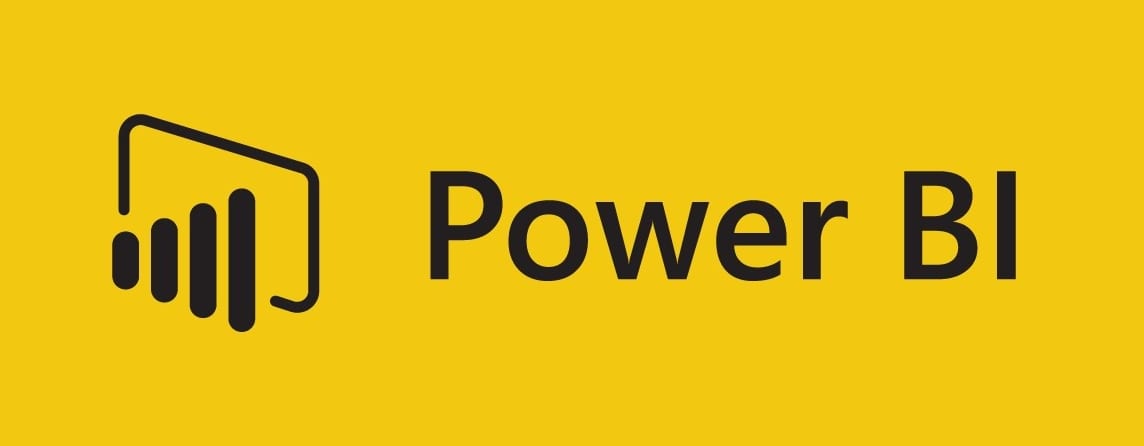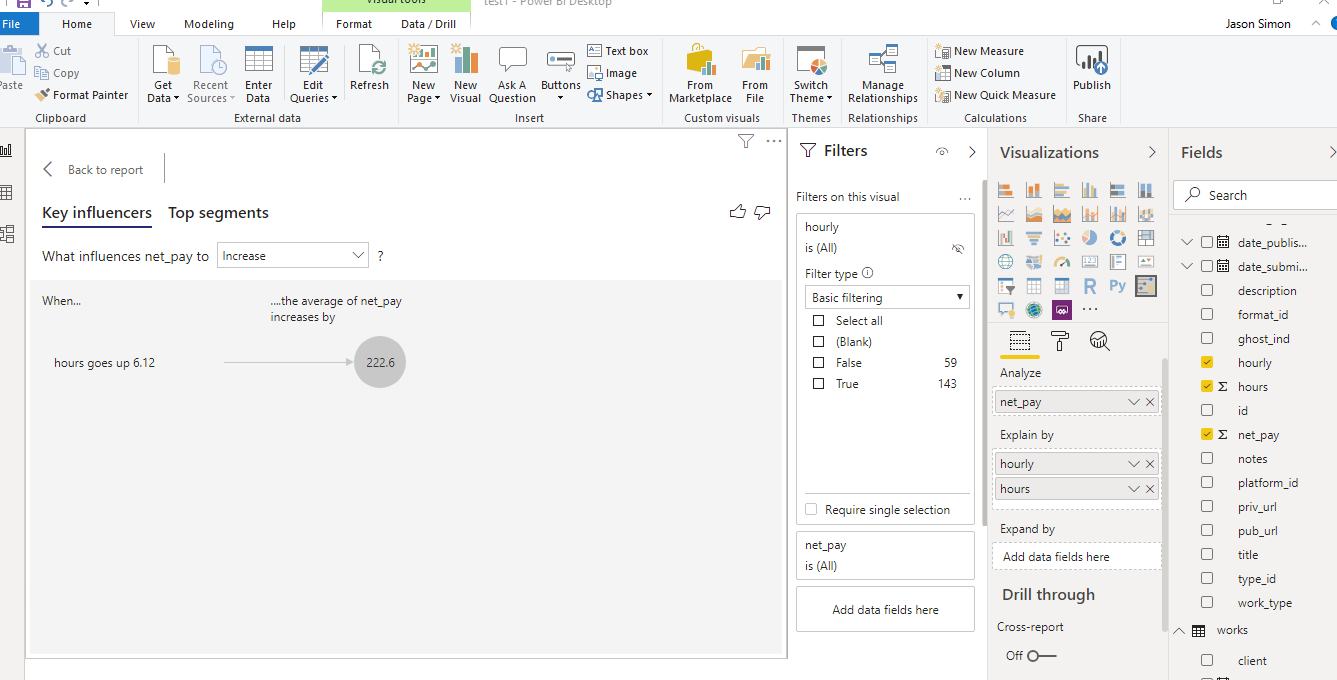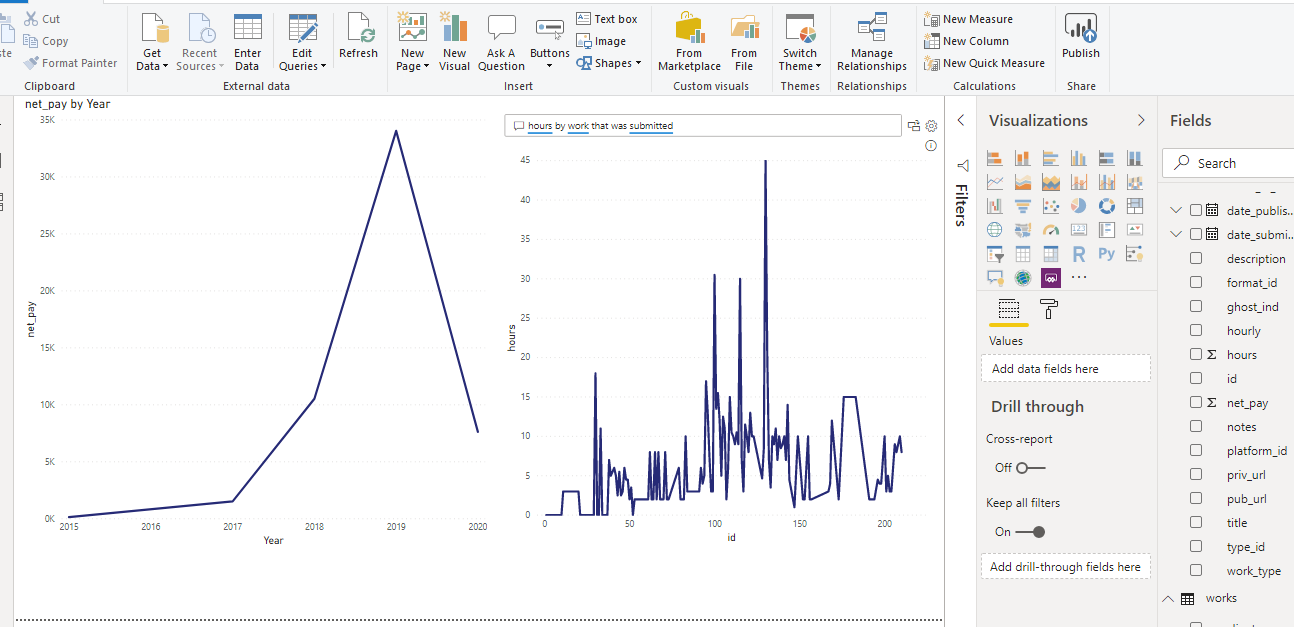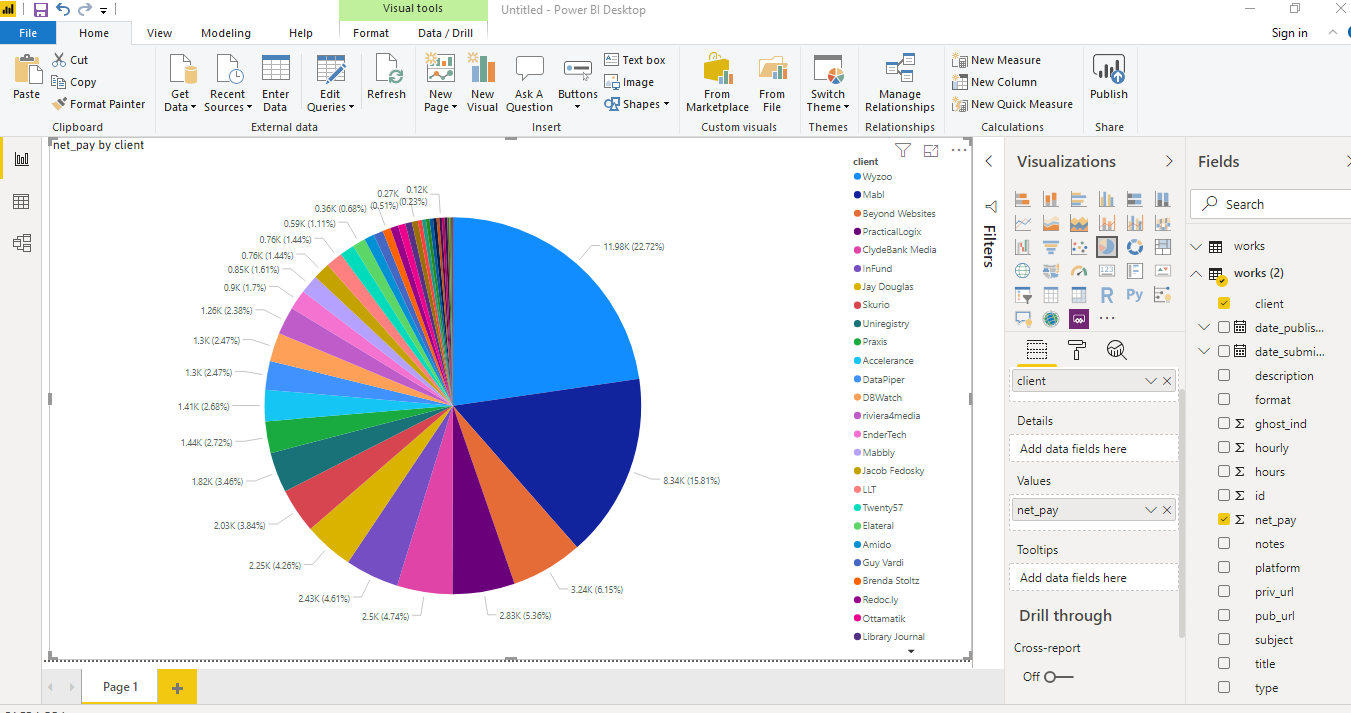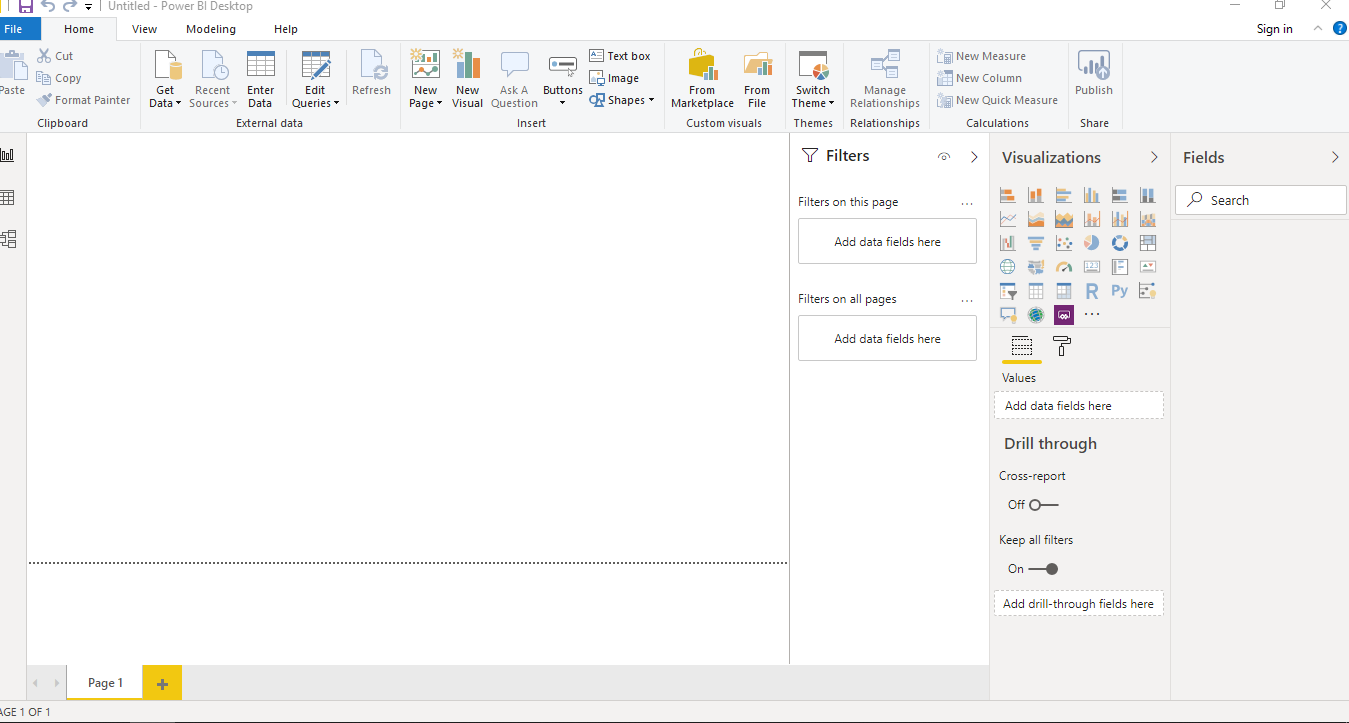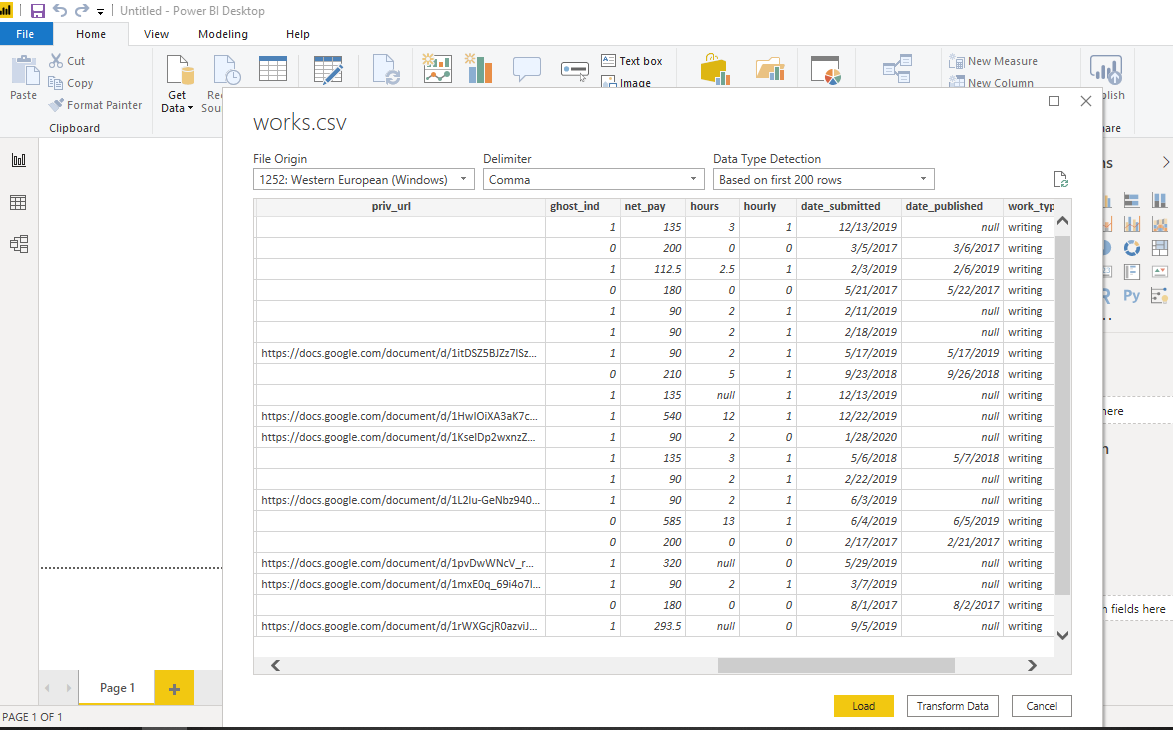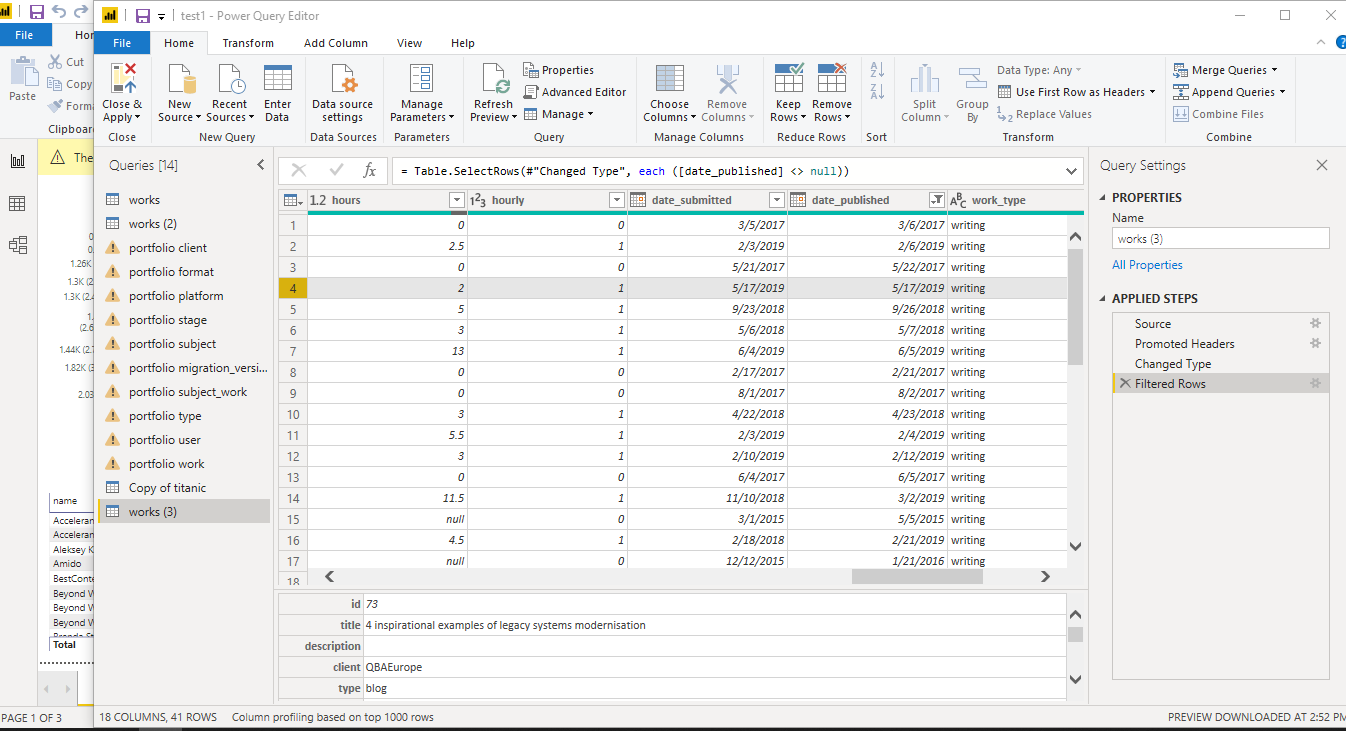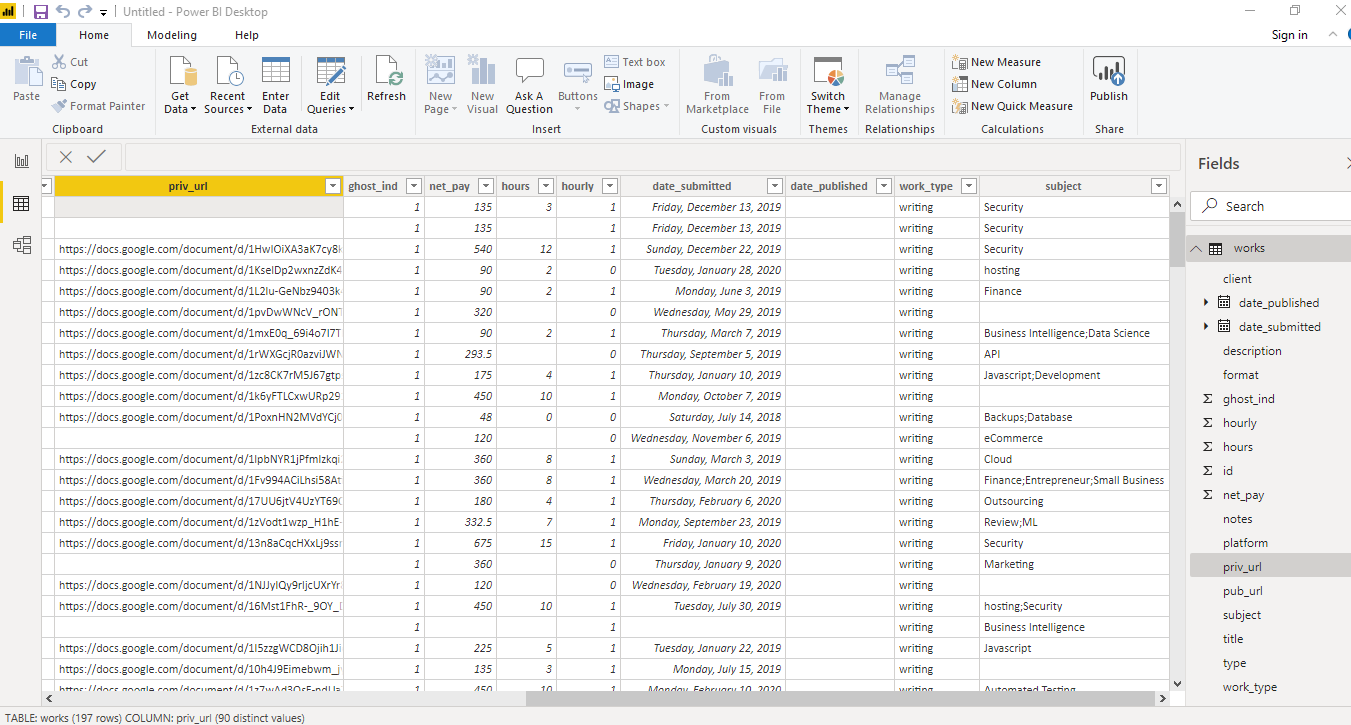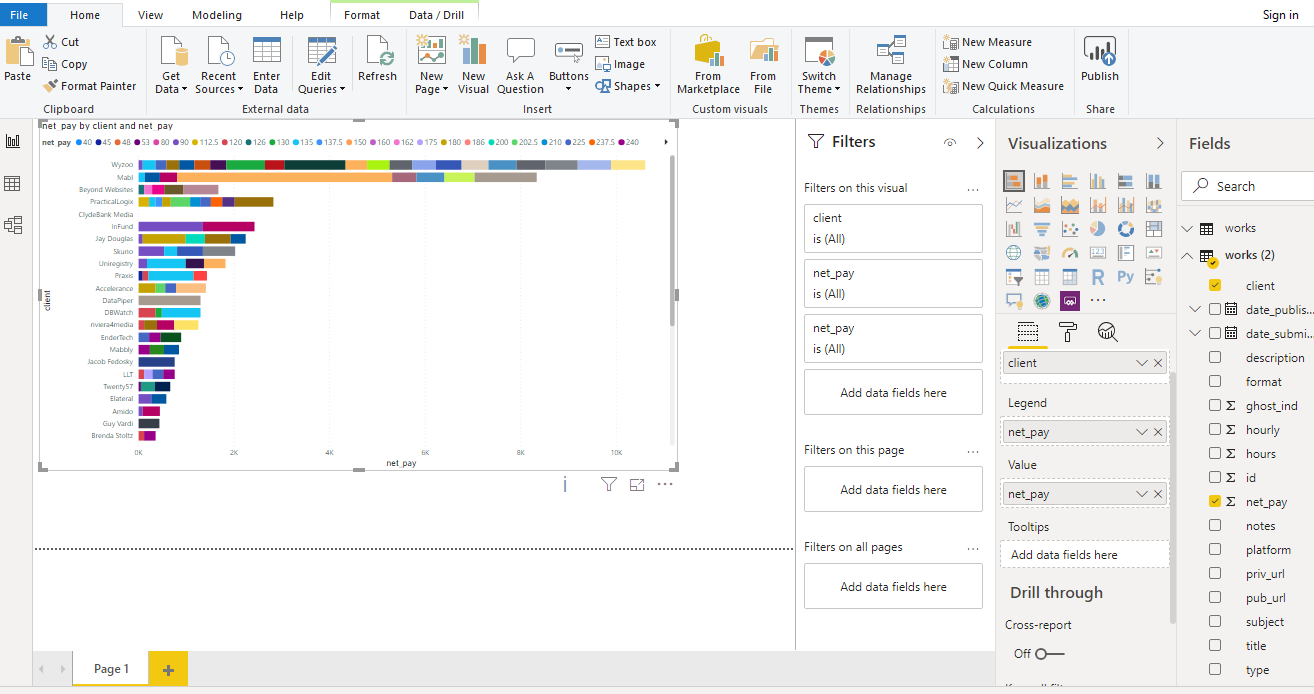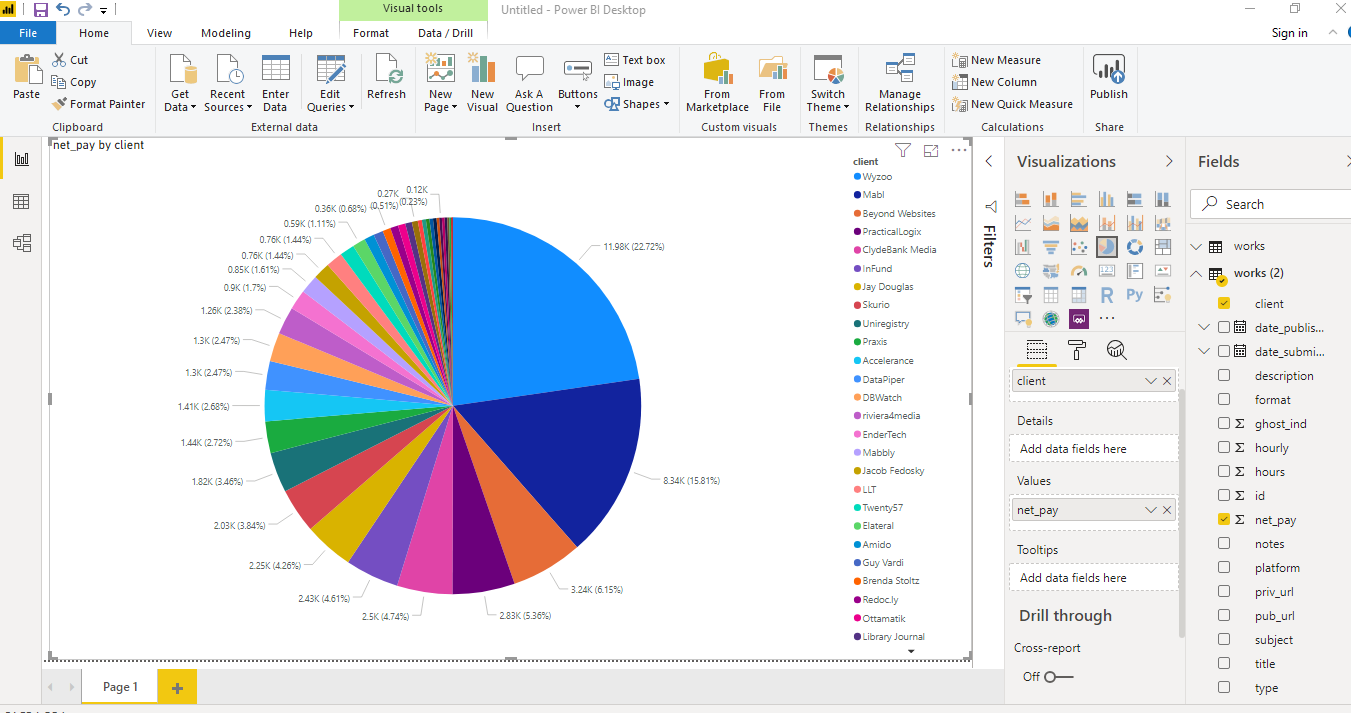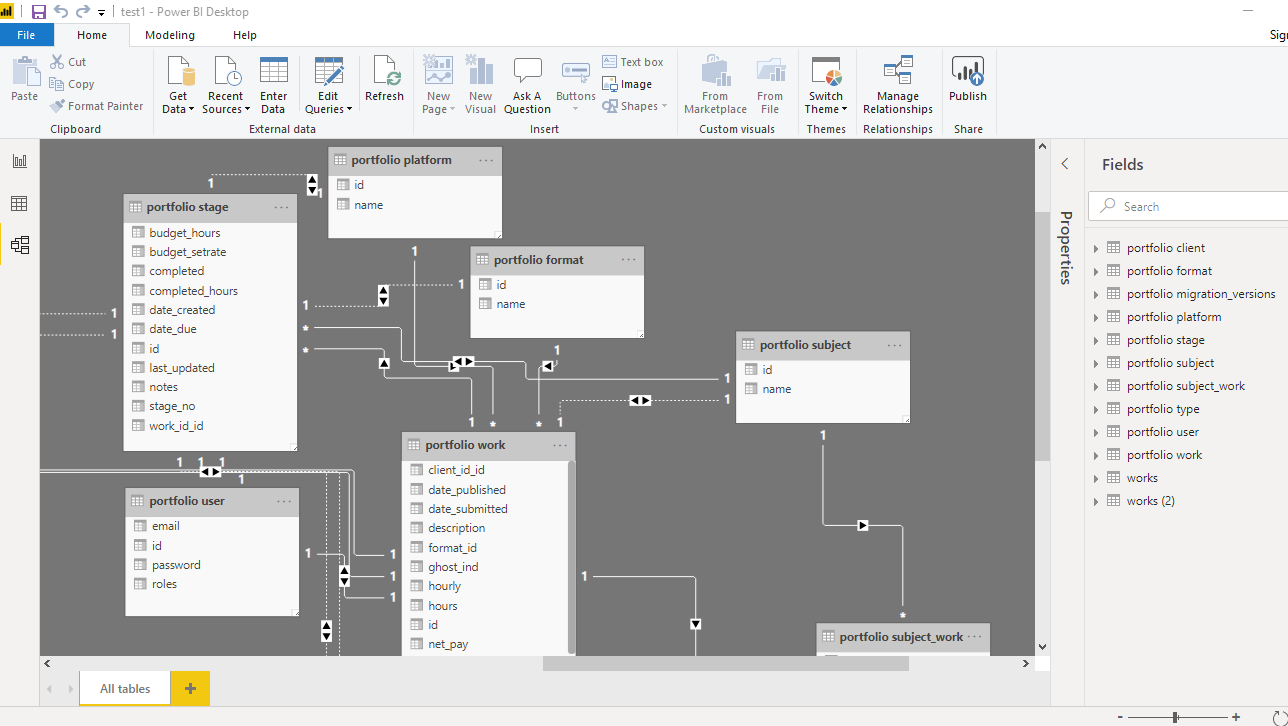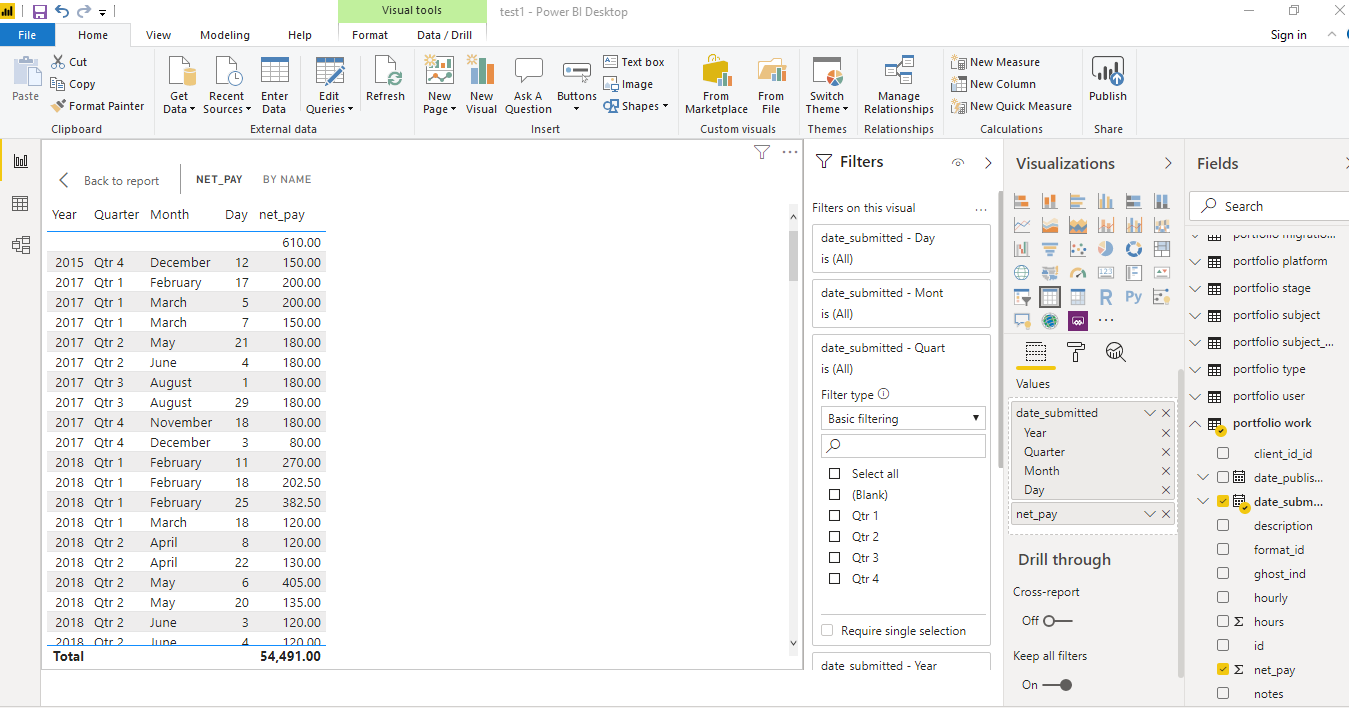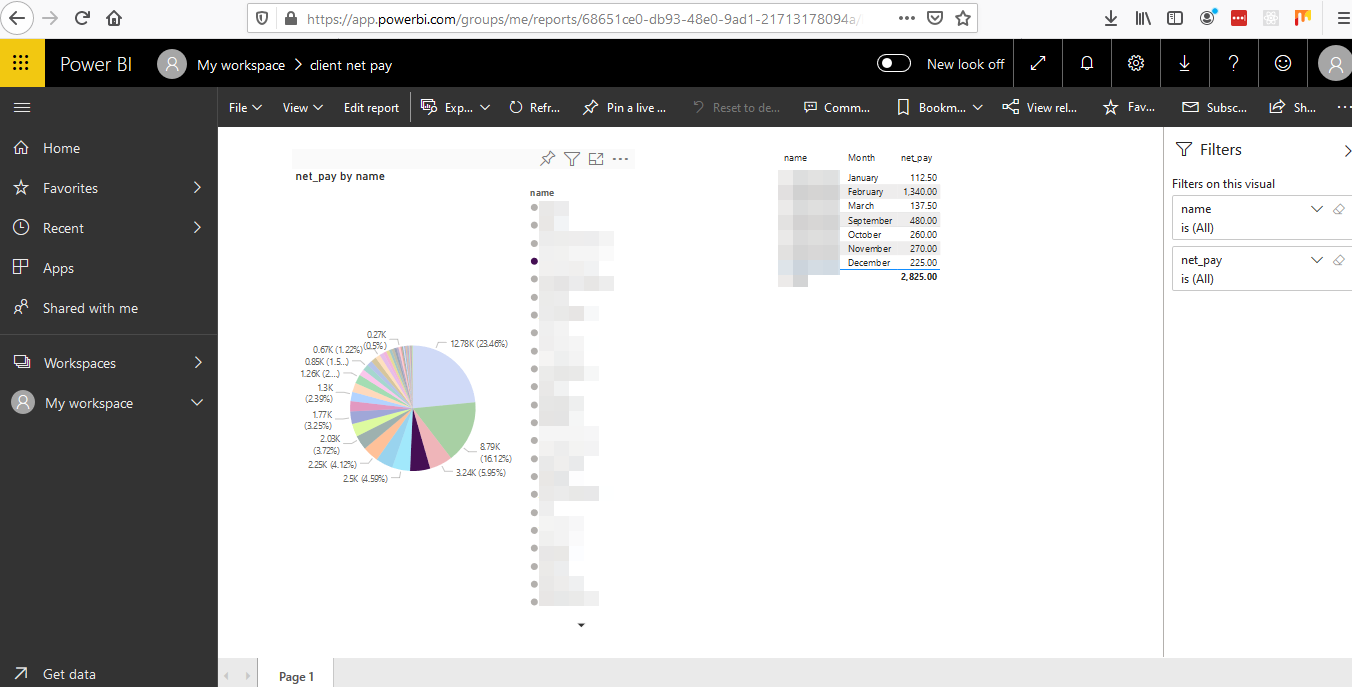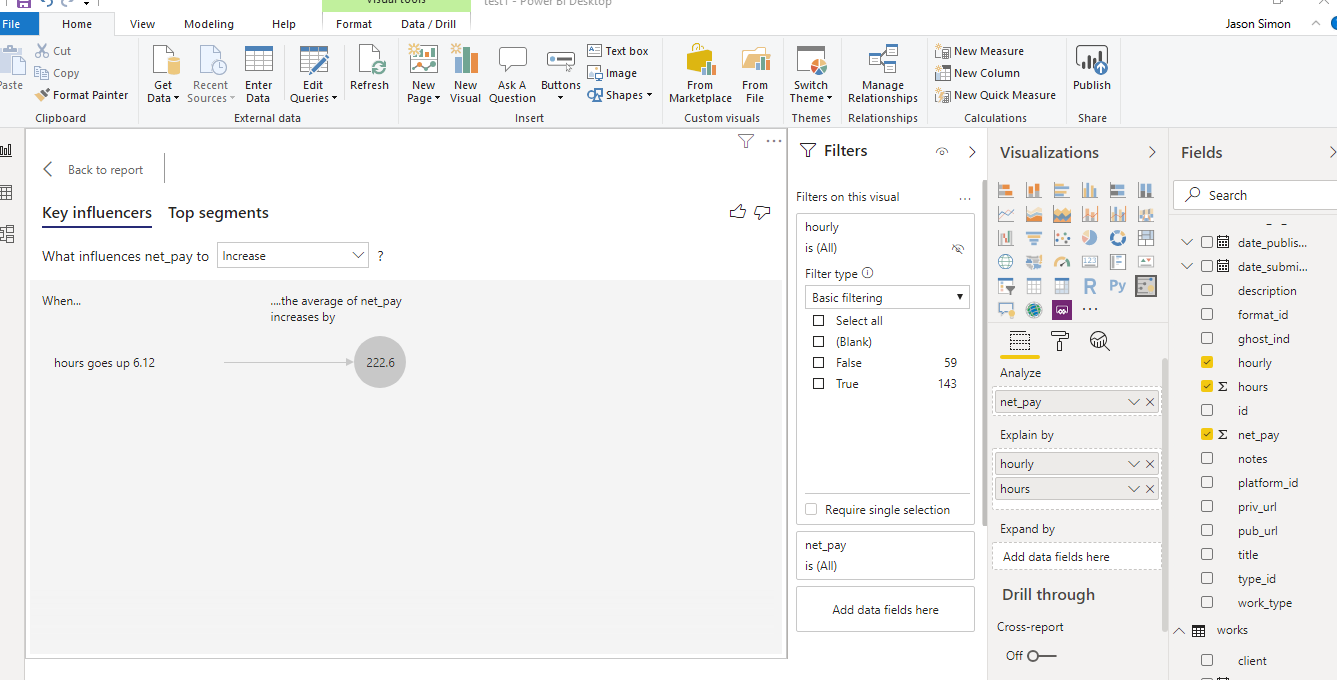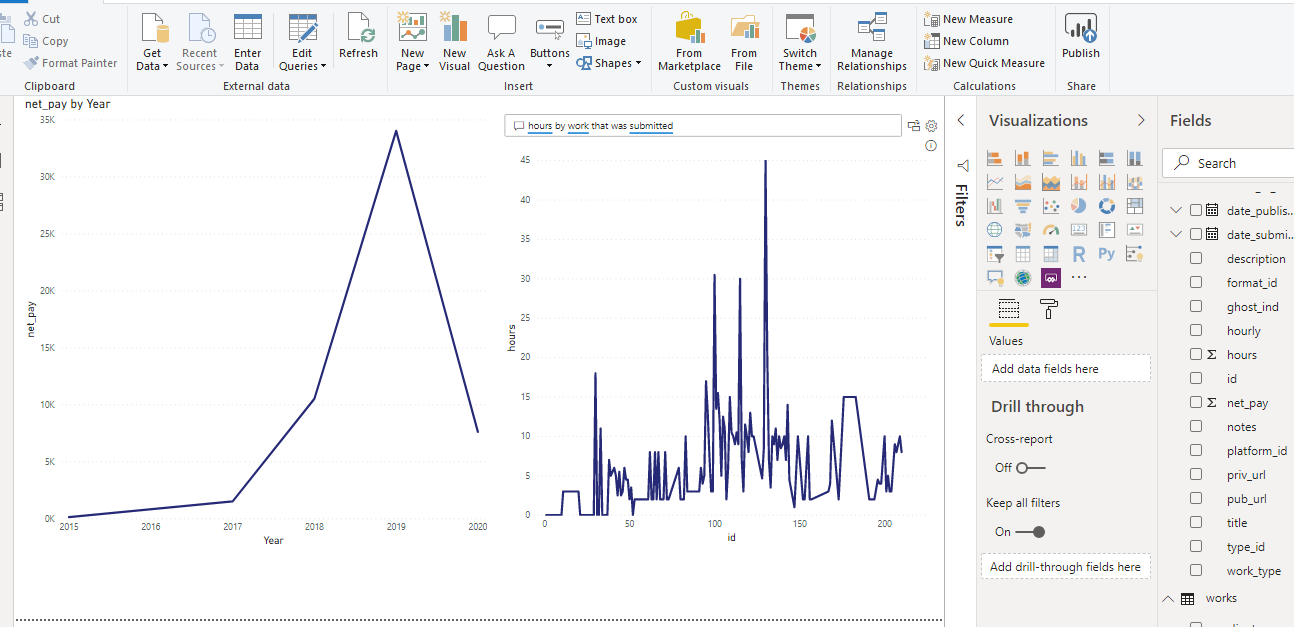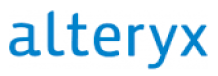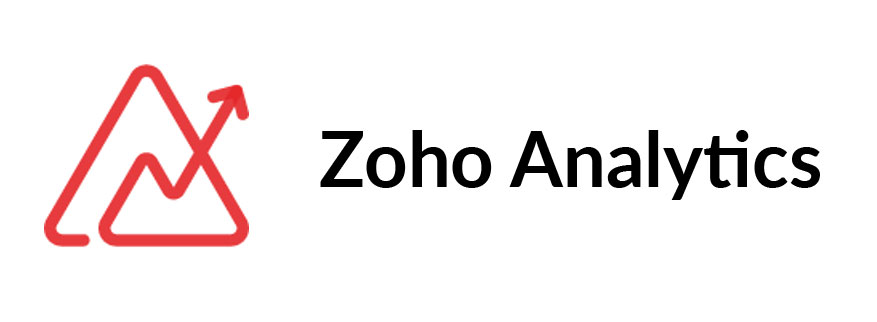Functionality useful to a business
Functionality useful to a business
4
/5
Power BI is an excellent tool for managing complex analyses of business data, and it provides the ability to automatically connect multiple data sources in a relatively short time. It can be a useful tool for high-level business analysis. The Importing, data cleaning, graphics and dashboard creation, combined with it’s easy to use online interface make it a potentially valuable tool for many companies. Its limitations are in what it cannot do. It is not a true ETL tool, and managing and working with more complex datasets is more complicated. That’s why we suggest using Alteryx or Knime for ETL purposes. Power BI also does not allow exporting in any useful format beyond CSV or PDF, however, it allows creation of PowerPoint presentations using the online tools.
Desktop is free, however to get access to the online Power BI, which enables creating elaborate presentations, including PowerPoint templates, you will need the full version (Microsoft provides a free 60-day trial). Users can access and view reports created by someone else on the server without a pro license. Power BI starts at a low monthly rate for smaller businesses. For large businesses, they offer a premium package which makes it possible to do Big Data Analytics, cloud and on-premise reporting, with many advanced administration and deployment tools.
 Intuitive User Experience
Intuitive User Experience
4
/5
Getting started with PowerBI is relatively straightforward, and users of Microsoft Office products will find the ribbon toolbars to be familiar. However, that said, there is a bit of a learning curve in getting the product to work smoothly. Not all database extensions come pre-installed, and manipulating data requires some familiarity with the data modeling process. Creating charts also requires a little trial and error. However, once the initial confusion wears off, the process, at least for some of the most basic tasks is relatively self-explanatory. If your business needs go beyond basic Power BI features, Xperra experts are happy to assist you in taking full advantage of Power BI.
 Active Support Community
Active Support Community
5
/5
https://community.powerbi.com/t5/Forums/ct-p/PBI_Comm_Forums
Microsoft provides some extensive support. The forums are divided into several sections:
Desktop (including data shaping, modeling, report building): over 430,000 posts
Services (including Premium, dataflows, dashboards, reports, sharing, app.powerbi.com): approx. 80,000 posts
Report Server (on-premises – for the premium services): 11,400 posts
Power Query: (data connectivity, and preparation tool): 30,000 posts
The forum also provides categories for
-
Mobile apps (4K posts)
-
Developer [for API usage, custom visual creation, real-time dashboards, integrations, extensions] (18K posts)
-
DAX commands (how to do things on the fly) 10K
Power BI also has several other helpful community features:
Gallery: sharing of themes, data stories, R Scripts
They also provide a series of webinars and video galleries: https://community.powerbi.com/t5/Webinars-and-Video-Gallery/bd-p/VideoTipsTricks
 Minimal Technical Skill Required
Minimal Technical Skill Required
3.5
/5
Some aspects of Power BI are quite easy to use, particularly if one is already well-versed in other Microsoft data management products such as Excel or Access. However, while data modeling is relatively straightforward in this tool, and easier than in some others, it still requires some understanding about how data itself is structured.
If bringing in data from databases, it does offer some easy drag and drop functionality; in fact, it handles many data joins automatically.
Like many Microsoft products, there is a somewhat steep learning curve to be able to use some of the more advanced features. One needs to be fluent in Excel to be able to get the most use out of this tool. If one wishes to do advanced modeling, it would be helpful to know something about the Python or R programming languages. That said, for many purposes, Power BI can be approachable for many users. If you feel that lack of data processing skills is the only thing that keeps you from picking Power BI as a perfect tool for your business tasks, we’re here to consult you on the ways to get the most of it.